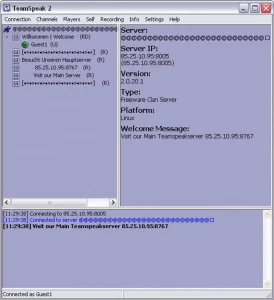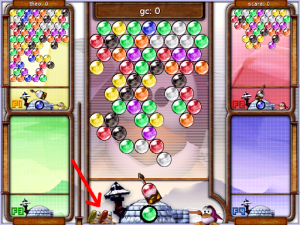A very “gracious” friend forcefully donated me an upgraded ThinkPad R51 and then made ME pay for the shipping along with some of the upgrades. So for my first blog post, I decided that I’d review this laptop and write about my experiences with a fully setup time period correct Linux install on it.
First, let’s get into what the ThinkPad R51 is,The ThinkPad R51 can be best described as a brick with an amazing cover…

It is quite literally a brick and those were my honest first impressions. However, is it a very peculiar brick once you open it up.
The lid is held on by a single latch, I thought it would be a weak latch but it was a pretty nice feeling. The switch is even recessed and has a nice texture to it.

Inside the laptop, you will find the gorgeous and massive IPS display. For a laptop from 2005, it’s crazy I know. It has a resolution of 1400×1050.
At the top of the LCD panel there is a bump that houses the “ThinkLight”, with the press of Fn + PgUp you can have your own 1980s CRT flavored light illuminating your keyboard! Below the display is of course the keyboard in all its clicky glory. (seriously if you have one of these give it a nice click for me!) This thing is what dreams are made of for a membrane keyboard. I can forgive it for not having a Numpad because of how compact it is.
In the lower middle of the keyboard is the “TrackPoint IV”. What’s new with the IV model is that you can tap it for a left click. Although I’ve never used the TrackPoint as I find it to be inaccurate. That’s probably my excuse for not even attempting to use it.
If you could tap to click it I’m not sure why there are dedicated buttons to be used with it above the trackpad. And about that trackpad, for today’s standards, it’s comically small lol.
Above the keyboard is the nice and shiny power button, it’s only shiny to entice you to click it, don’t do it, or at least save your work before you do. Next to that are the media keys and the “ACCESS IBM” key. I’m sure it had a purpose under Windows, it’s most probably useless though. Of course, we can’t forget the retro RGB IBM logo at the bottom right corner.
Now on to the plethora of ports, it has everything you could need in 2005.
1x VGA port
1x S-Video port
2x USB 2.0 ports
1x IEEE 1394/FireWire 400 port
1x pcmcia card slot \
In the same slot!
1x express card slot /
1x 3.5mm headphone jack
1x 3.5mm microphone jack – Connected via the AC’97 codec
1x Gigabit Ethernet jack
1x Modem jack
1x IrDA 1.1 port
1x Kensington Lock slot
Mine came equipped with the DVD + CD combo drive.
Here is the slightly disappointing part, it comes with a Pentium M (Banias or Dothan). Make sure you get the Dothan version, the Banias Pentium M’s have
1. Less L2 Cache
2. Slower Front Side Bus Speed
3. Less efficient
4. No PAE, PAE is required for running more modern operating systems
There is like 10 different model configurations for this laptop so be sure you are getting what you want before you buy. Contact your seller, etc.
The best part about my model is the screen and the Radeon 7500 card connected via the AGP interface, there is no way I will have issues with a fglrx card 🙂
Upon first boot you are greeted with IBM’s bloated XP install, sure the themes look cool but they get old seriously quick. I’m not much of a Windows user so I’ll be installing Linux on it with a fresh copy of XP on the first partiton.
I have a 60GB hard drive to work with, here’s my setup.
First Partition: Windows XP 29GB
Rest: Let Linux handle it
If we are going to install Linux the first thing to do is choose what distro. My goal is to have a time appropriate installation, so I choose the Ubuntu of 2005, Mandrake Linux 10.2 or as it was going to be known as Mandriva Linux 2005 Limited Edition. A mouthful for the Mandriva name.
I proceeded to firstly install a fresh copy of Windows XP. I had a Windows XP SP1a reinstallation disc for a old Dell machine that I used. Everything went smoothly except for the part where upon first boot it had literally no drivers whatsoever. I don’t know what I expected but I at least needed working ethernet.
I had to use a flash drive to copy over the drivers, after that, THEN it went smoothly. I installed WinAMP and all the other classic programs. Finally it was time to burn my Mandrake ISOs, provided here: http://ftp.twaren.net/Linux/Mandrake/official/iso/10.2/i586/. My first instinct was to download the DVD and save myself some time but it doesn’t work like that apparently because when I put in my DVD all I heard was a whirring noise followed by it stalling. It constantly trying to respin up but failing.
Either
1. My DVD combo drive is a sham or
2. My DVDs are too new lmao
I wasn’t going to fish out a external DVD drive just to have more problems so I downloaded the 3 ISO CD set and burned away.
Now we are off to the races, we won’t be coming in first place though.
Installation was your average affair, choosing software selection (I chose everything but server stuff), waiting for it to install the packages and setting up users.
Only issues I had was supertuxkart and tkinter failing to install. I just selected the option to ignore it and continue.
At the hardware configuration page I chose to use the proprietary fglrx drivers and setup my monitor resolution.
Upon first boot up, it was breathtaking. On my modern systems I use trinity desktop sometimes because of how much I love KDE 3 and the integration it had compared to gnome which always tended to break and crack under pressure (applying gtk themes and what not). KDE 3 had none of these issues that I’ve encountered. The boot up experience and the intro to the desktop is truly an artifact of its time. You won’t be finding any flat icons here, only icons that make sense as to what it represents.
I wasn’t even sure what to do first, I ended up poking around the main menu and finding my favorite Linux game of this time period.
Meet frozen-bubble
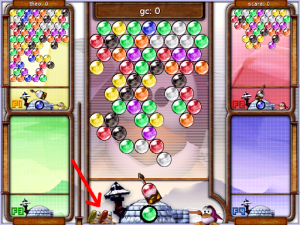
Everyone’s favorite bubble tossing game? I don’t know how you would describe it but the music is amazing and the gameplay and altogether its an experience you can easily sink hours into trying to beat your high score. If you haven’t tried it before I recommend you install it now.
Everything (almost) just worked, which is surprising for 2005 Linux. I’ll go over my goals/plans in the next blog post, how I ended up using this thing as my main computer for a week and how I fixed one pesky issue 😉
Until next time, adieu.